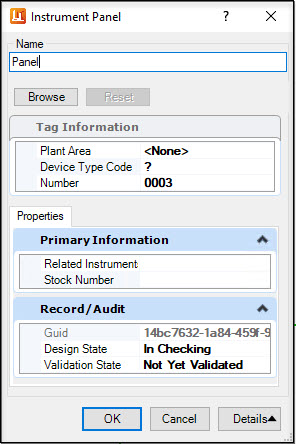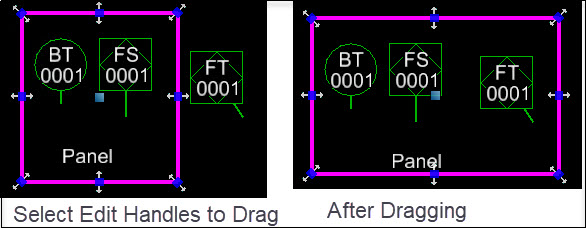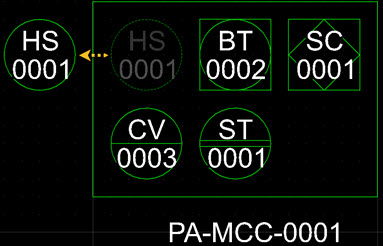Place Instrument Panel
Placement
 This option lets you place
instrument panels in the P&ID drawing. Each Panel is created as a square or
rectangular element and given a tag. As instruments are added to the panel,
they are placed inside of the panel bounding shape and adopt the panel number
as required but have their Device Type Code adjusted as needed.
This option lets you place
instrument panels in the P&ID drawing. Each Panel is created as a square or
rectangular element and given a tag. As instruments are added to the panel,
they are placed inside of the panel bounding shape and adopt the panel number
as required but have their Device Type Code adjusted as needed.
Accessed from:
Click OK and you will be prompted to place the tag number annotation for the instrument. Left-click to place the annotation, or right-click to end the command without placing it.
Relationship behavior
Instrument relationship on Panel Placement:- Placing a Panel around an existing Instrument bubble, the existing Instrument bubble will be related to the Panel.
Instrument relationship on Instrument Placement:-On Instrument placement, if the instrument is dragged over an existing Panel, the Instrument will be related to the Panel. If the dragging is too quick, it is possible that the Instrument will not be related to the Panel, to ensure the relationship, drag over the Panel in a more deliberate or slower way.
If a Panel is detected, the Message Center message Panel Acquired will be displayed and instrument will be related to the Panel.
Instrument relationship on Instrument Edit drag:-You can drag instrument directly from component gallery over to the panel. On Instrument dragging placement, if the instrument is dragged over an existing Panel, the Instrument will be related to the Panel. If the dragging is too quick, it is possible that the Instrument will not be related to the Panel, to ensure the relationship, drag over the Panel in a more deliberate or slower way.
If a Panel is detected, the Message Center message Panel Acquired will be displayed and instrument will be related to the Panel.